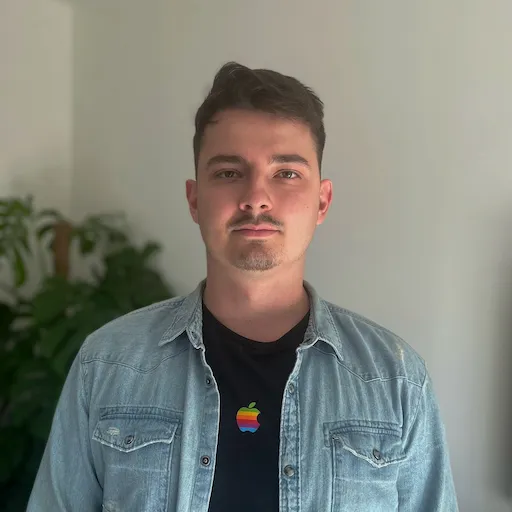Installing Umami analytics on Laravel Forge
Umami is a simple, fast, privacy-focused alternative to Google Analytics. Let's see how we can install it on Laravel Forge.
I like to use Umami Analytics for my sites as it offers a very nice user interface and gives me most of the information I need. Plus there is an added benefit, that I can host it myself. So in this post, I want to show you how I am setting up Umami on Laravel Forge.
1. Create a site
I will assume you know how to provision a server in Laravel Forge. If not you can check their docs. Once we have a server we can go ahead and create a site for our analytics. For the sake of this post, we will be using the following domain umami.example.com.
- Root domain: umami.example.com
- Project type: Static HTML/ Nuxt.js / Next.js
- Aliases: Empty
- Web Directory: /
- Tick Create database and name it to fit your needs. In this post we will be using umami
Now create the site.
2. SSL
We want to use a secure connection so the next step is to configure SSL.
- Go to the SSL tab
- Press Let's Encrypt
- Press Obtain certificate
3. Install the application
- Head over to the Application tab
- Choose Git Repository
- Fill
umami-software/umamito the Repository field - Select
masterbranch - Select the
umamidatabase (or any name you used for the database in the 1st step) - Uncheck Install composer dependencies
- Click Install repository
4. Deployment script
- Head over to the Deployments tab
- Update the Deployment script as follows:
cd /home/forge/umami.example.com
git pull origin $FORGE_SITE_BRANCH
yarn install
yarn build
yarn update-db
- Press Update to save changes
5. Database
- Head over to the Environment tab
- Add the following line:
DATABASE_URL=mysql://forge:<DB_PASSWORD>@localhost:3306/umami - Press Save
This is MySQL connection string in the following
format: mysql://<DB_USERNAME>:<DB_PASSWORD>@<SERVER>:<PORT>/<DB_NAME>. So you can easily create a separate database
user and fill in the credentials here.
6. Nginx configuration
- Click the Edit files button at the top right of the page (You have to be in your site detail to see this button)
- Select Edit Nginx Configuration
- Locate the following part:
location / {
try_files $uri $uri/ /index.php?$query_string;
}
- Replace it with:
location / {
proxy_pass http://localhost:3000;
proxy_set_header X-Real-IP $remote_addr;
proxy_set_header Host $host;
proxy_set_header X-Forwarded-For $proxy_add_x_forwarded_for;
}
- Press Save
7. Initial build
- Click the Deploy now button in the top right corner of your site detail
8. Set up a daemon
- Go to your server detail page
- Go to the Daemons tab
- Command: yarn start
- Directory: /home/forge/umami.example.com
- Press Create
Summary
So that's all there is to it. Now you should be able to access Umami. When in doubt you can always consult official Umami docs. I hope this was helpful to you and until next time,
Tony.